How to generate an optimised campaign list in Salesforce
While this example is specific to appeals, it's easy to do the same thing with our other propensities. Simply use the relevant field to filter for what you are looking for using the search term "Dataro".
Creating your donor list
- In Salesforce, go to Reports. Create a New Report and select the “Contacts and accounts” report type. This creates a list of all your donors.
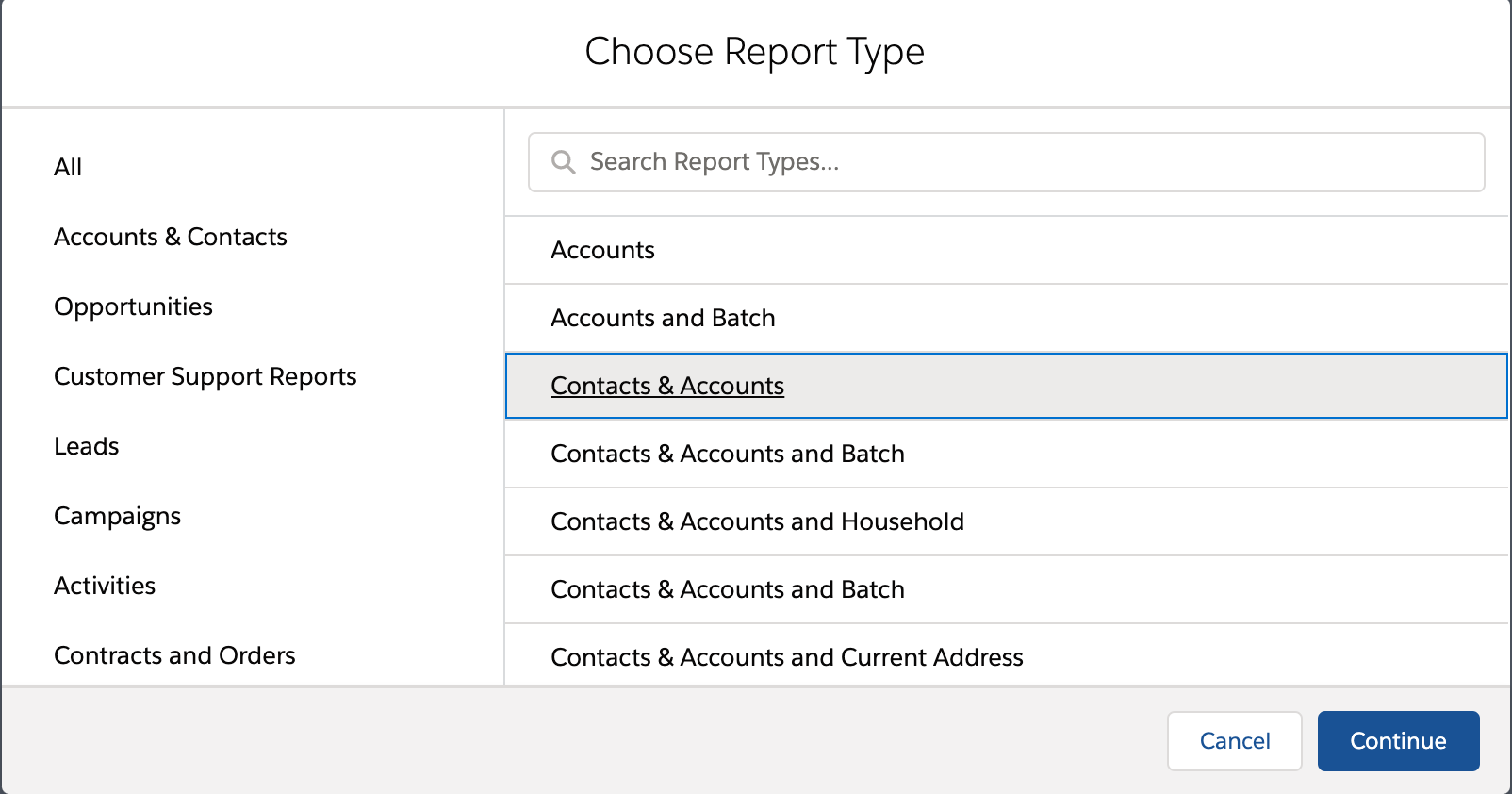
- Use the ‘Filter’ function to narrow down your list. Remember that in this case we are running an appeal for your 5000 “most likely to give” contacts. Select ‘Dataro DM Appeal Rank’ and select everyone whose rank is less or equal to 5,000.
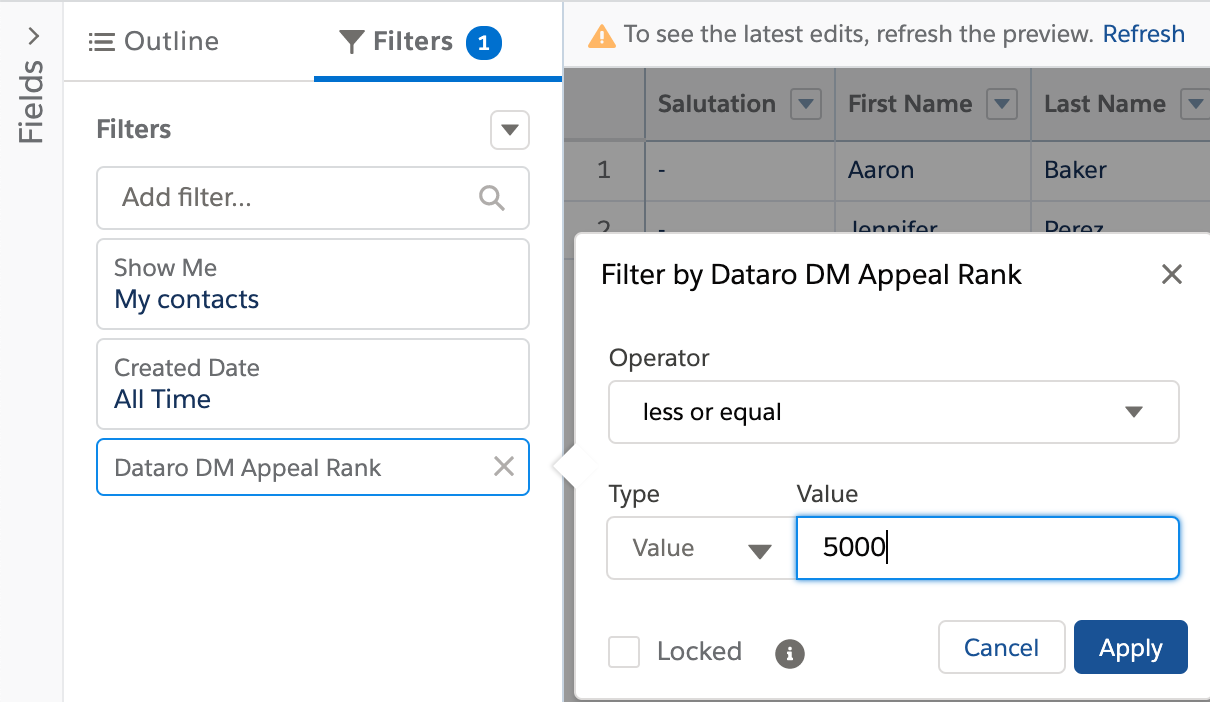
- Sometimes a donor may be unlikely to give, but, if they do give, may give a larger gift. To try to capture these edge cases, we supplement our query with Dataro DM Appeal >$500 Rank. As a rule of thumb, this should be 10% of the list size. So in this case we will also select everyone whose Dataro DM Appeal >$500 Rank is less or equal to 500.
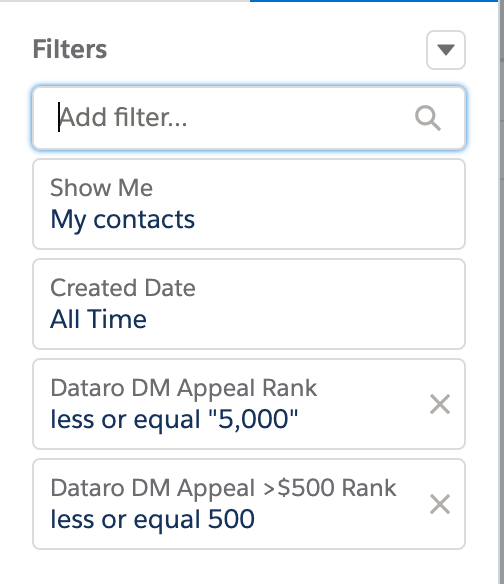
- Our query now looks like this: Dataro DM Appeal Rank is less or equal to 5,000; OR Dataro DM Appeal >$500 Rank is less or equal to 500.
- Now you can use Filters to apply your normal exclusions, like removing donors with invalid addresses or who have opted out of DM communications. Here we have removed donors with a Do Not Contact by selecting Do Not Contact equals False. Of course, you may have many more exclusions to apply.
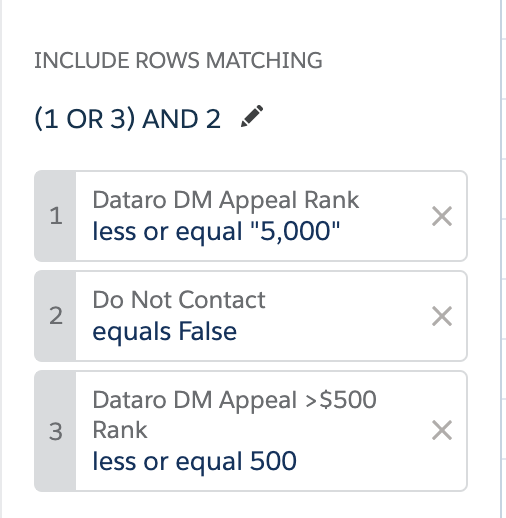
- Applying exclusions will likely reduce your list size below your target of 5,000. So we ‘top up’ the list by selecting the next highest-ranked donors. In this case, if the number of donors after exclusions is less than our target list size, we can increase the list size by adjusting our query to include the best 7,000 Dataro DM Appeal Rank and the best 700 to Dataro DM Appal >$500 Rank donors.
- Follow all your normal steps, like adding additional columns and exporting to Excel.
- Save this list, so you can use it as a template whenever you run a DM appeal.
Tip: Also add in the score field as part of your query and remove donors who are less than 0.01 to ensure you haven't added too many exclusions!
