Blackbaud Raiser's Edge NXT Setup Instructions
It's time to set up your Dataro integration for Blackbaud Raiser's Edge NXT. Here's how it works.
- Once you log into your account in our app at app.dataro.io, click on "Continue Setup" to get started.
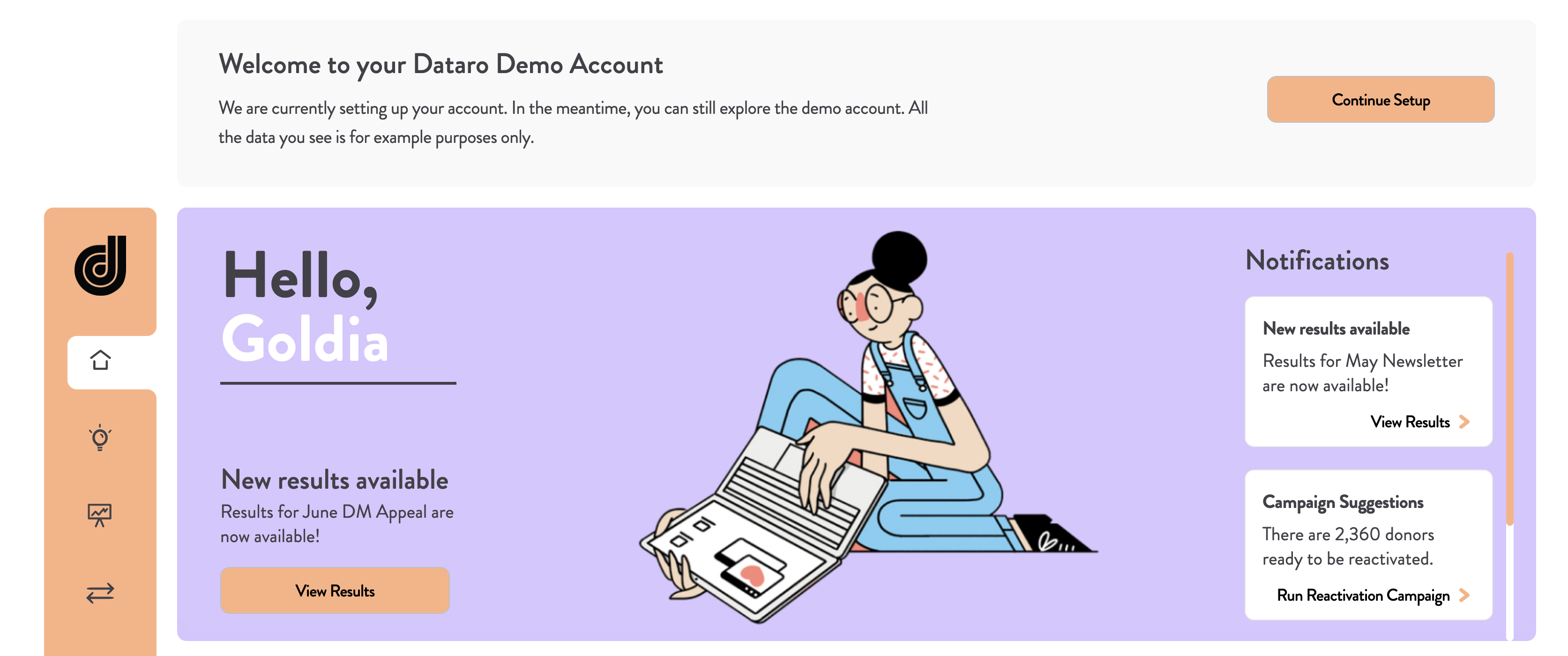
- You'll be directed to a new page with a link that takes you to the Blackbaud marketplace to connect your account to our application.
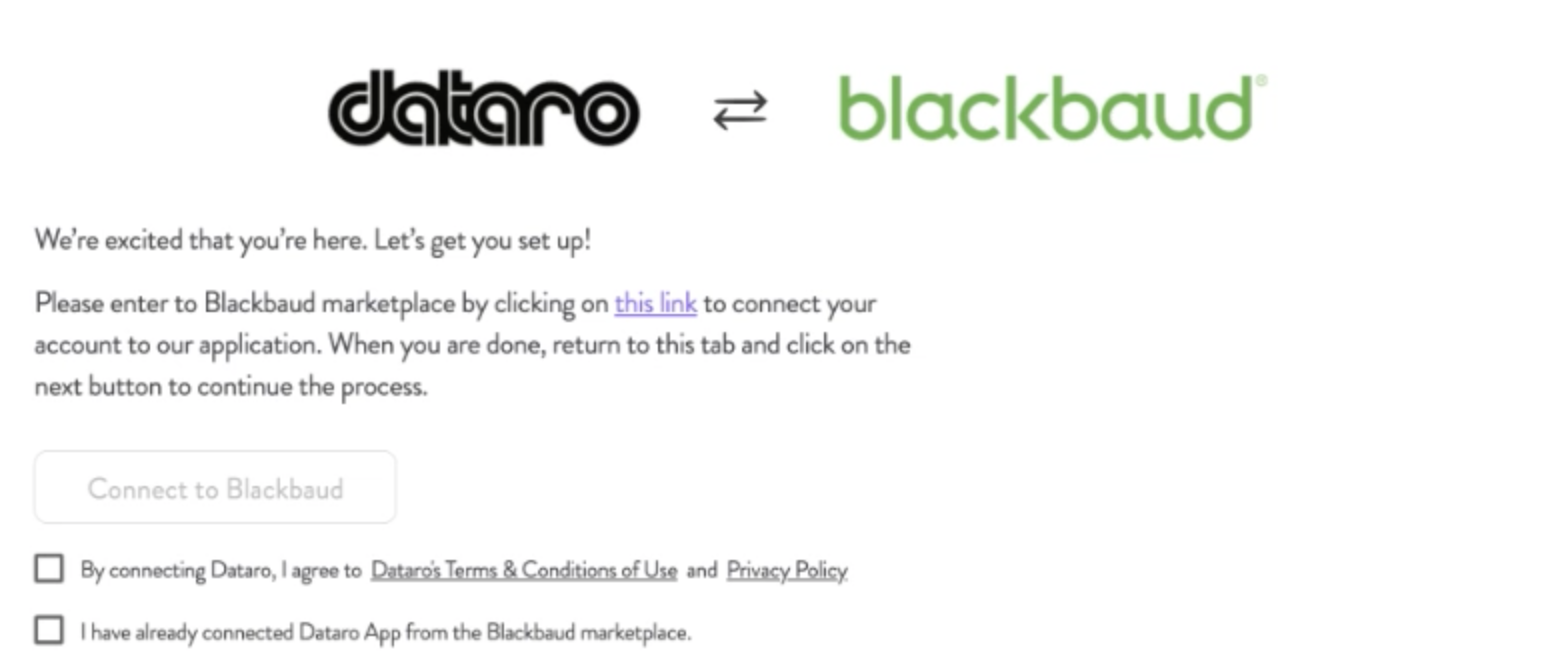
- Search for Dataro in the Blackbaud marketplace and follow the prompts to connect.
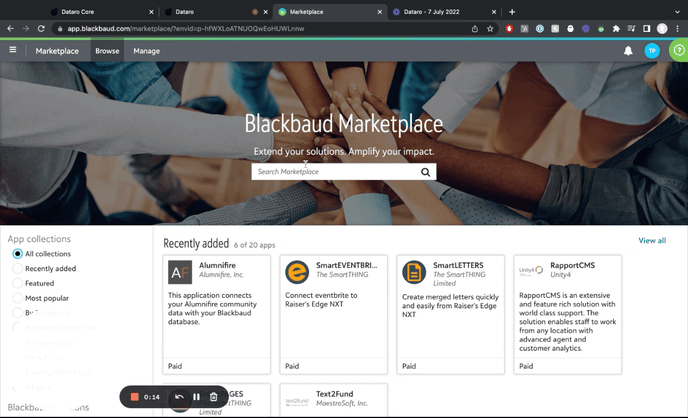
- Once this step is completed and you've connected, then head back to the app to accept the terms and conditions.
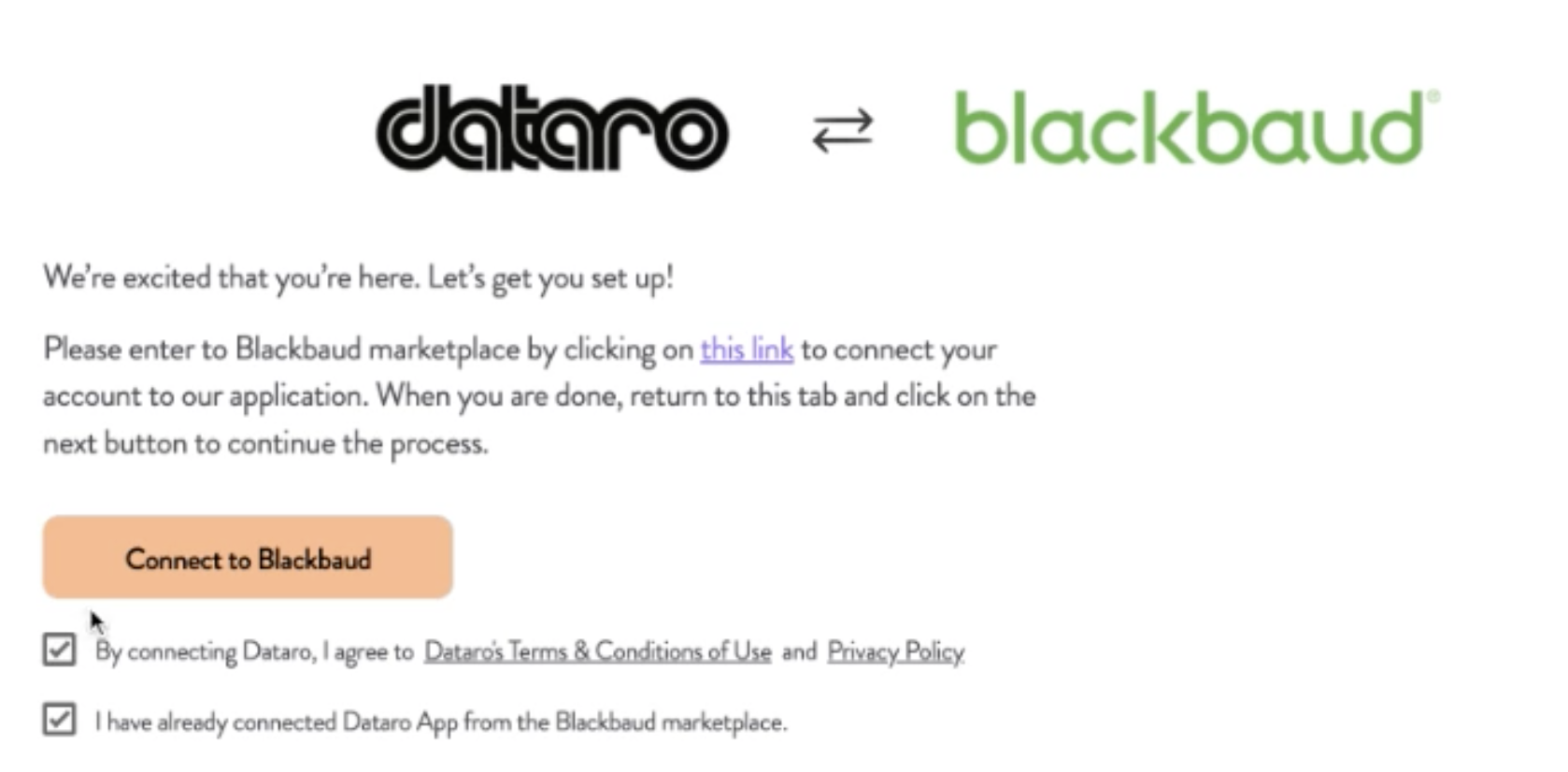
- You'll be taken back to Blackbaud to authorise the connection. Click on "Authorise" to continue.
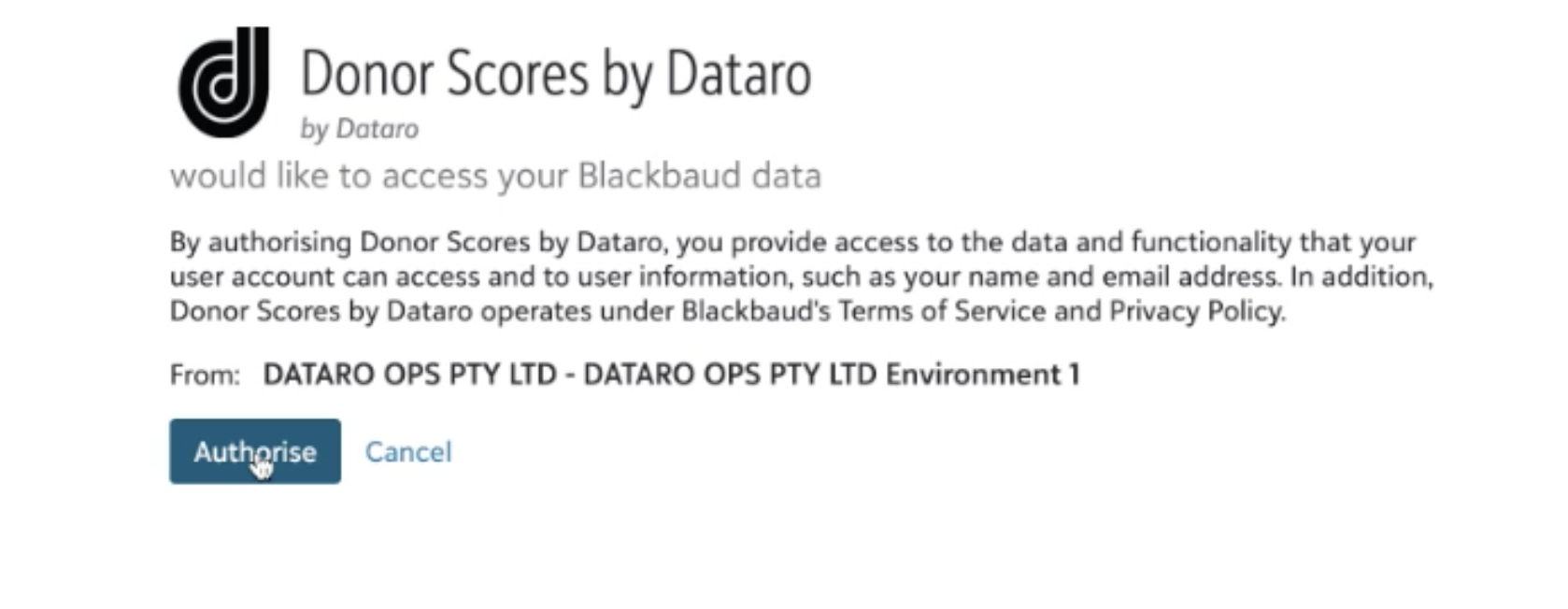
- You are now connected to Dataro! We will now collect your data and let you know when it's time to proceed to campaign tagging.
Tagging all transactions in your database is an important step in generating the right predictions for your donors and you can learn more about process in our article about Campaign Tagging.
