Tagging your data and previous campaigns helps us to understand your data better, so our AI can make better predictions.
Dataro uses an active learning system powered by machine learning to support you in the campaign tagging process. This means that you only need to tag a portion of your campaigns but still get accurate results.
From time to time, you may want to check that the campaign tagging is accurate and you do so by following the steps below.
Review and update your Campaign tagging inside the app by navigating to Connections & Data > Campaign Tagging.

This will present all your campaigns, 10-per-page. Items are ordered so unverified, recent and high-valued campaigns are at the top. You can also filter the whole list using the Search bar.
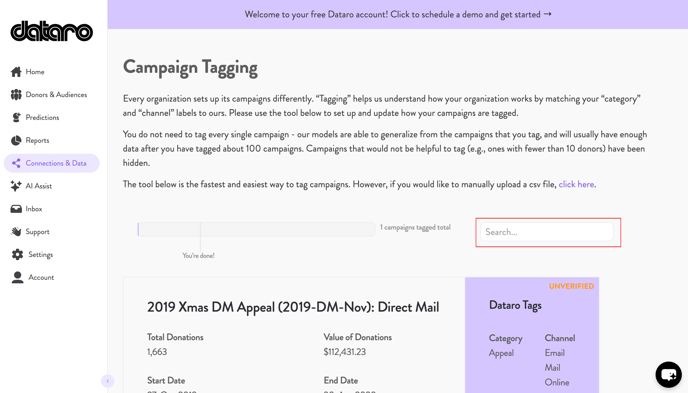
Select Edit on each campaign tile to modify or approve an item.
Bulk Tagging
You may find it easier to update or review your tagging in bulk using Excel or a similar tool.
To do so, simply "click here" in the Campaign Tagging landing page. If you are reviewing Unverified items, you should select Unverified Campaigns Only, then click Download.
If you are only interested in tagging recent campaigns, you can filter by campaigns from the past 7, 30, 60, or 180 days.  Note: if nothing happens, you may need to update your browser permissions to allow downloads from app.dataro.io
Note: if nothing happens, you may need to update your browser permissions to allow downloads from app.dataro.io
Once you have downloaded the .csv file, you can open it in Excel or your preferred tool and begin reviewing the items.
If you need to make any changes, please use the override columns, Q & R. Changes made in columns O & P will not be recorded.
If you are happy with an item, simply leave the override columns empty. If you want to review an item later, simply delete the row from the file.
Once you are happy with the file, save it in .csv format and upload it into the app using the file uploader at the bottom of the Campaign Bulk Tagging page
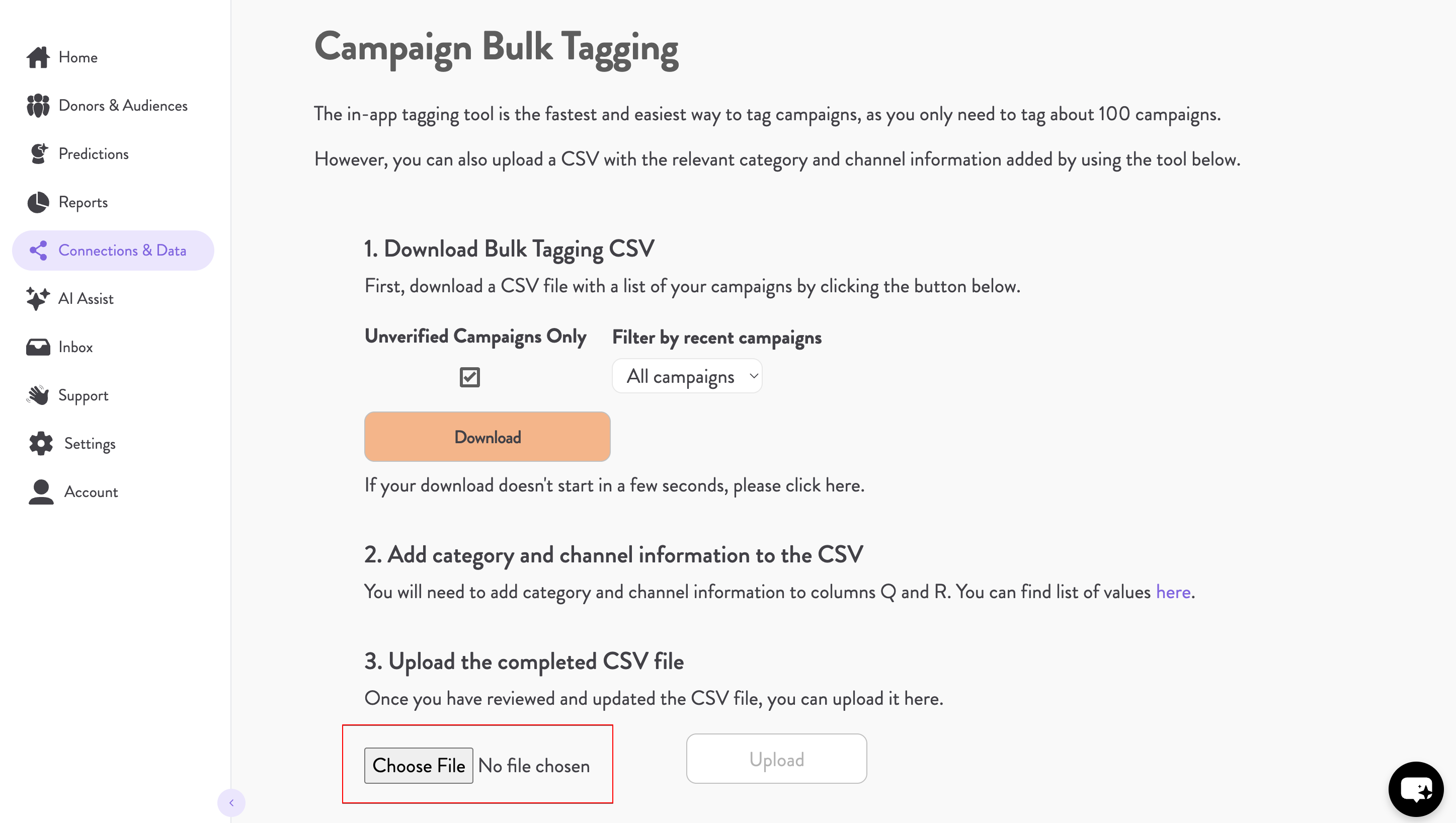
Note: It may take some time for the system to read through the data, especially for large files. You will be given a confirmation when the Upload is complete, so please wait for the confirmation before navigating away from this page.
